To build the DVD, download CDIMAGEGUI (see page 1). This will make a special file what's called an ISO image. An ISO image is basically an image of an CD or DVD. When you burn an ISO, it puts back onto the CD exactly what was on it when you originally made the ISO. For our purposes it's useful for testing and saves on blank DVDs.
In CD Image GUI, set as follows:
Startup tab:
Directories:
Root Dir is C:\sims2
Specify a path and folder for the ISO File: C:\Documents and Settings\<user name>\Desktop\sims2dvd.iso (assuming XP, for Win98/ME it's C:\Windows\Desktop)
Config: Use internal
Configuration
Files: -h
Filesystem: -j1
Boot: unticked
Signature: -x -o
Report: All unticked
Test: All unchecked
Creation: -m -l (volume label Sims2)
Click on Creation and click "Start Image Creation". Depending on the speed of your computer this will probably take a while. When the progress bar reaches 100%, this job is done.
Configure the software to use only one virtual drive (as you don't need anymore), and then mount the new ISO image you just made. If all went well, the CD should autorun and show you the main menu.
To mount in Daemon Tools, right-click on the red lightning symbol by the clock as pictured below and point at Device 0, then select the option to Mount Image. Point it at your new Sims2 ISO that's now on your desktop.
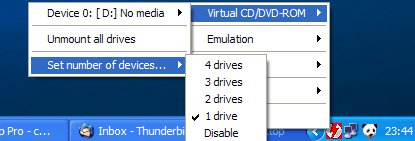
Setting up Daemon Tools
The best test is to uninstall the entire Sims2 game, expansion packs and all and reinstall the lot from the "DVD" you've mounted in Daemon Tools, because if it works from here, it'll work when you install from your own DVD.
You can now use Nero or Roxio or any CD burning program of your choice to make your new DVD. Open a saved project or disk image on the first screen of Nero Express, point it at your new ISO file and keep clicking Next. Nero will tell you you're trying to burn way too much data and ask if you want to make a DVD instead.
Last updated at 12:38 2006n Sunday 26 November 2006.
















