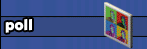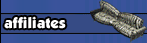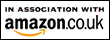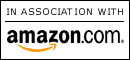This is the fix i have in my files for this Hope it helps This is help i found at N99
So many Thanks to those who helped put this together
Good Luck
April
This usually occurs due to the CD drive failing to read past the SafeDisc protection on the disk.
NOTE: If you are installing or loading Superstar, you will get this message if you have certain CD-burning programs installed, such as BlindWrite and Alcohol 120%. If the Safedisc version that comes with Superstar detects these programs, it will not alow the game to be loaded.
--Sometimes Windows does NOT see that a new CD is inserted.
What you can do is go to Windows Explorer, right click on the CDROM
drive and select "Eject". This forces Windows to read in the directory for the
new CD when you try to access it. I have no idea why this happens, but the
unleashed CD in particular seems to plague me this way. It is like the
CD drive fails to tell Windows that the CD in the drive has been changed.
(Thank you to SW for this information)
-- Sometimes, this message occurs if you are trying to install or run the game right after burning other CDs. Try restarting your computer and then attempt the install again.
(Thank you to Faerhyne for this information)
-- If you do not have CD-burn programs and you are still getting this message:
If you have XP, download the Safedisc driver fix:
www.macrovision.com/produ...oads.shtml
If this fails to resolve the problem:
Try adjusting the properties for your CD-ROM drive. Please follow the following steps:
For Windows XP:
a. Right Click on My Computer and choose properties from the drop down menu
b. Click on the tab that says Hardware.
c. Click on the button that says Device Manager.
d. Click on the + to the left of IDE ATA/API Controller in the list of devices
e. Double click on the Secondary IDE controller
f. Click on the Advanced Settings tab
g. In the field labeled Transfer Mode set both Device 0 and Device 1 to PIO mode
h. Repeat steps d through f for the Primary IDE controller.
i. click "ok" and restart your computer
j. give the game a run